Tutorial - Creating and Deploying Surveys - Survey Editor
You should now be at the Survey Editor which you will use to create surveys. When you create a new survey from scratch,
the survey editor will dispaly a blank survey that contains a single page and no questions.
Let's start by pointing out a few things you will notice.
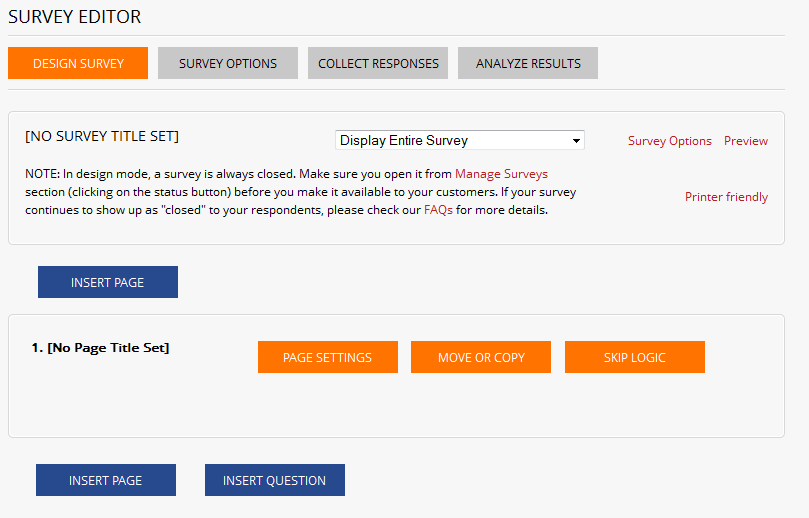
- At the top of the Survey Editor is the Survey Title Bar which contains the following items:
- Survey Title - note that no title has been set yet for this survey
- Focus control - a drop down menu that lets you select the area of the survey you want to view. By default, it is set to "Display Entire Survey".
However, as your survey gets longer, you may find it useful to set this control to view just a specific page or question.
- The Survey Options button lets you set the survey title as well as specify all the various settings about the appearance,
response restrictions and security of the survey.
- The Preview button opens a new browser window to let you view the survey exactly as a respondent would.
- Below the Survey Title Bar is the Page Title Bar which contains the following items:
- Page Number - the page number is displayed by default. You may hide page numbers from the Survey Options section
- Page Title - note that no title has been set yet for this page.
- Page Settings button lets you specify a page title and page subtitle.
- Move or Copy button - lets you move or copy this page to elsewhere within the survey.
- Page Logic button - lets you set conditions that will control the repondents path through the survey based on their answers to speicfied questions.
- Insert Page buttons above and below the page title bar lets you create new pages that will be added in the location of the button
(i.e. click the insert page button above the page title bar if you wish to create a new page before Page 1 and click the button below the page title bar
if you wish to create a new page after page 1). Note that if you create a new page before page 1, the pages will be renumbered automatically.
- Insert Question button below the page title bar lets you add a new survey question at the location of the button.
Click NEXT to continue with the tutorial.
<< Back
Next >>